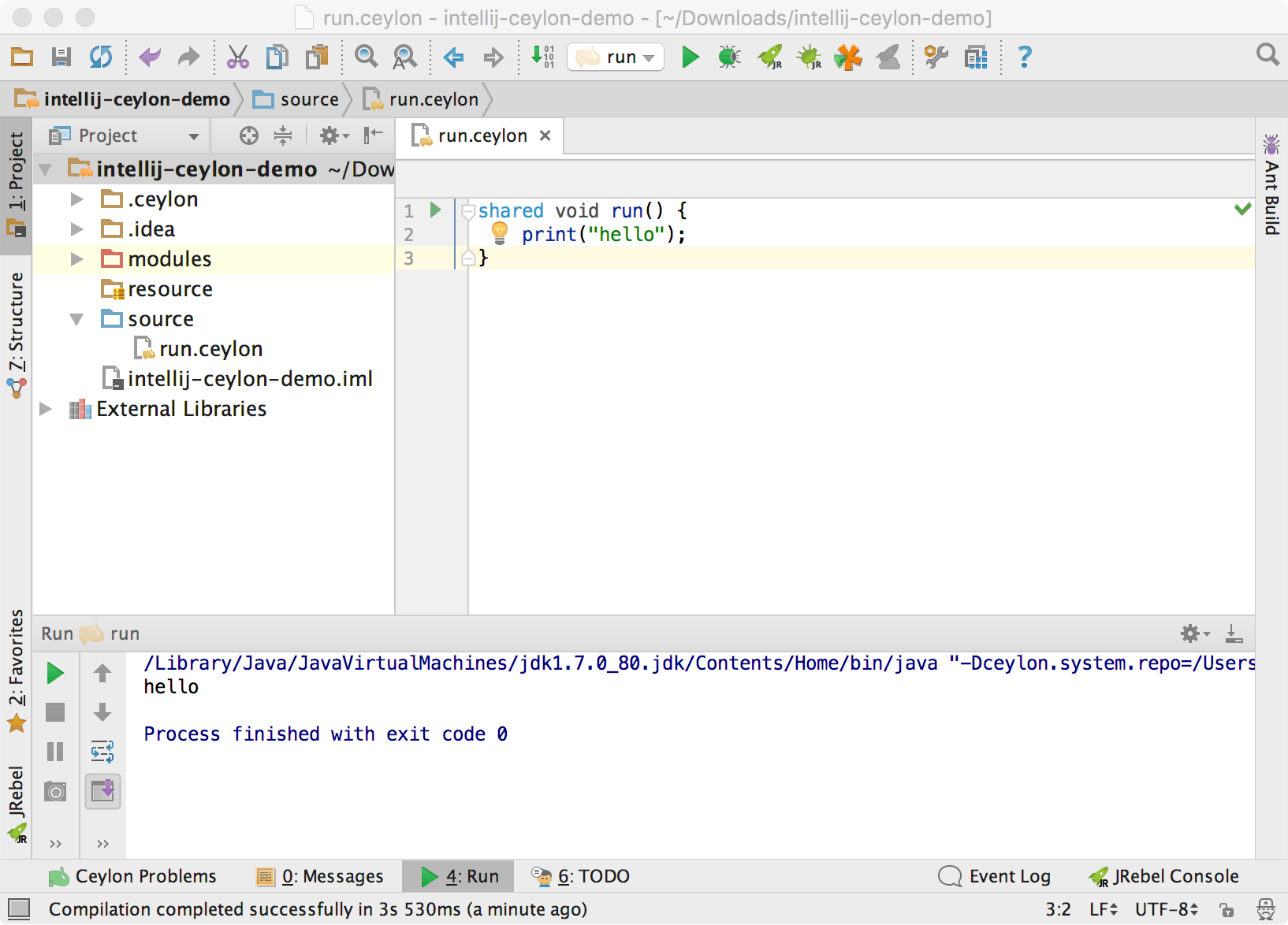Getting started with Ceylon IDE for IntelliJ
Here are the steps needed to run a simple project in IntelliJ.
Create a new project via File > New > Project and choose the Ceylon category.
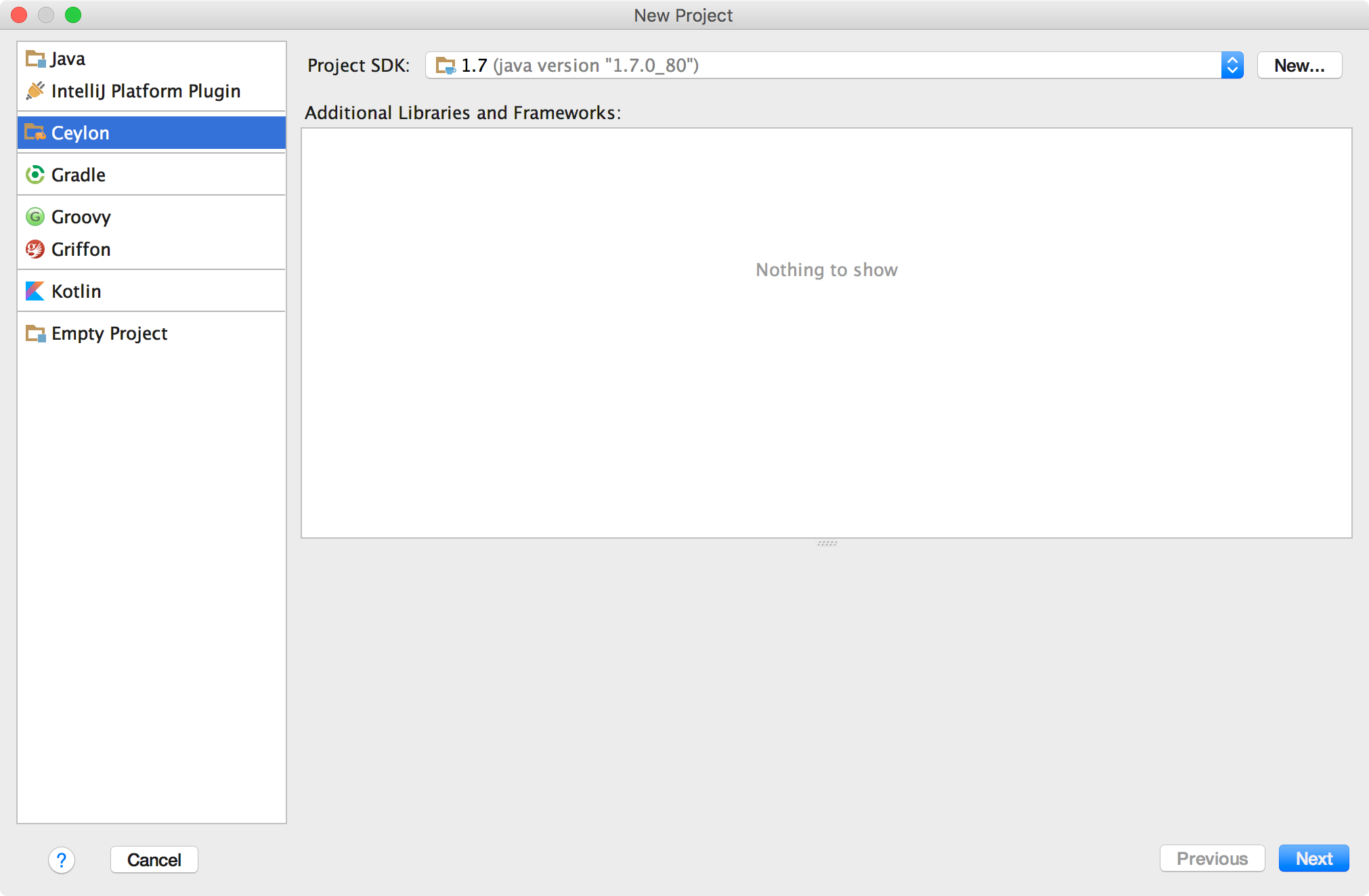
Click Next and choose whether you want to compile/run your project on the JVM, on JS or both:
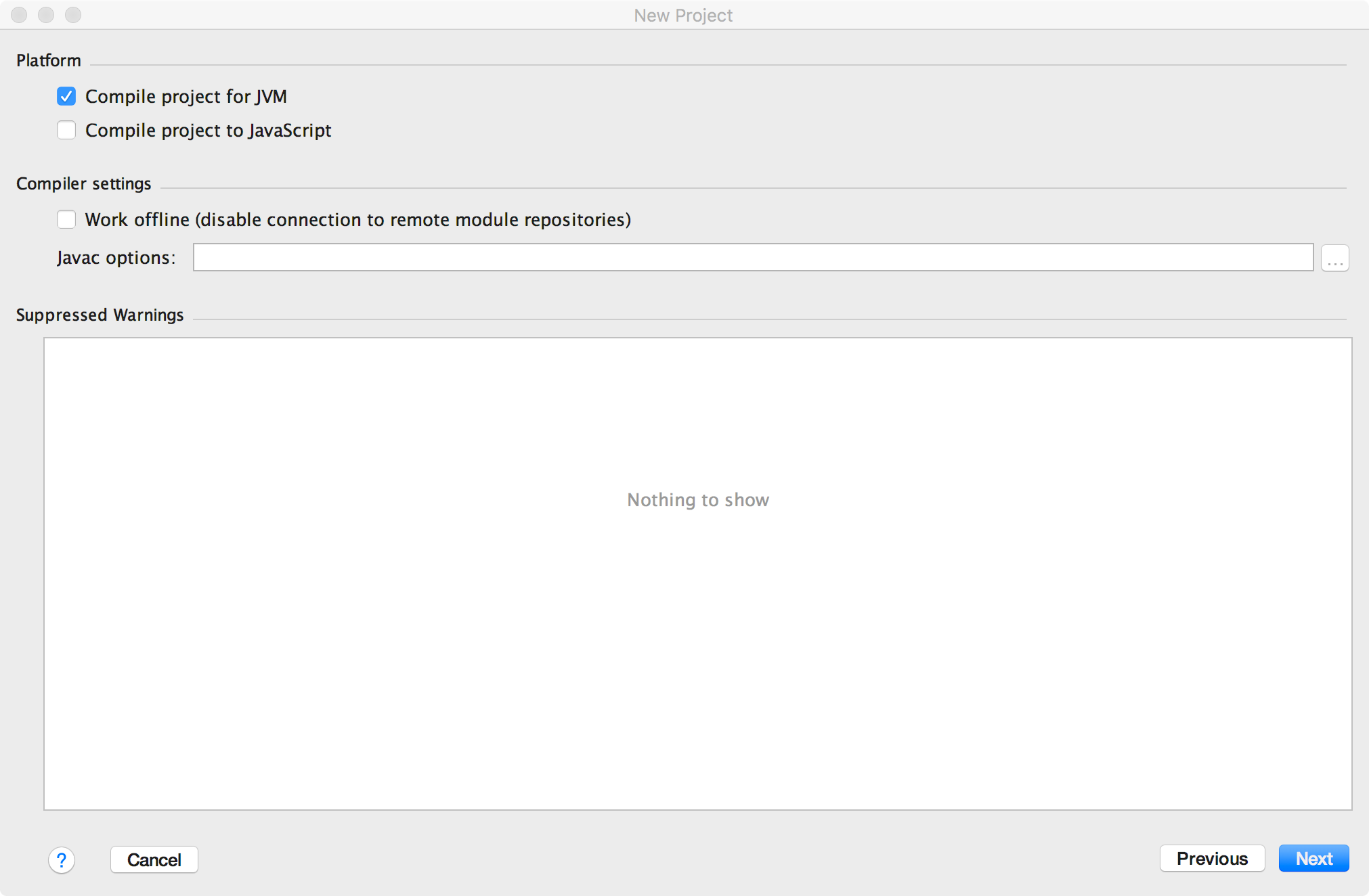
Click Next twice, enter a name for your project and click Finish. Your project is now ready to host new Ceylon code:
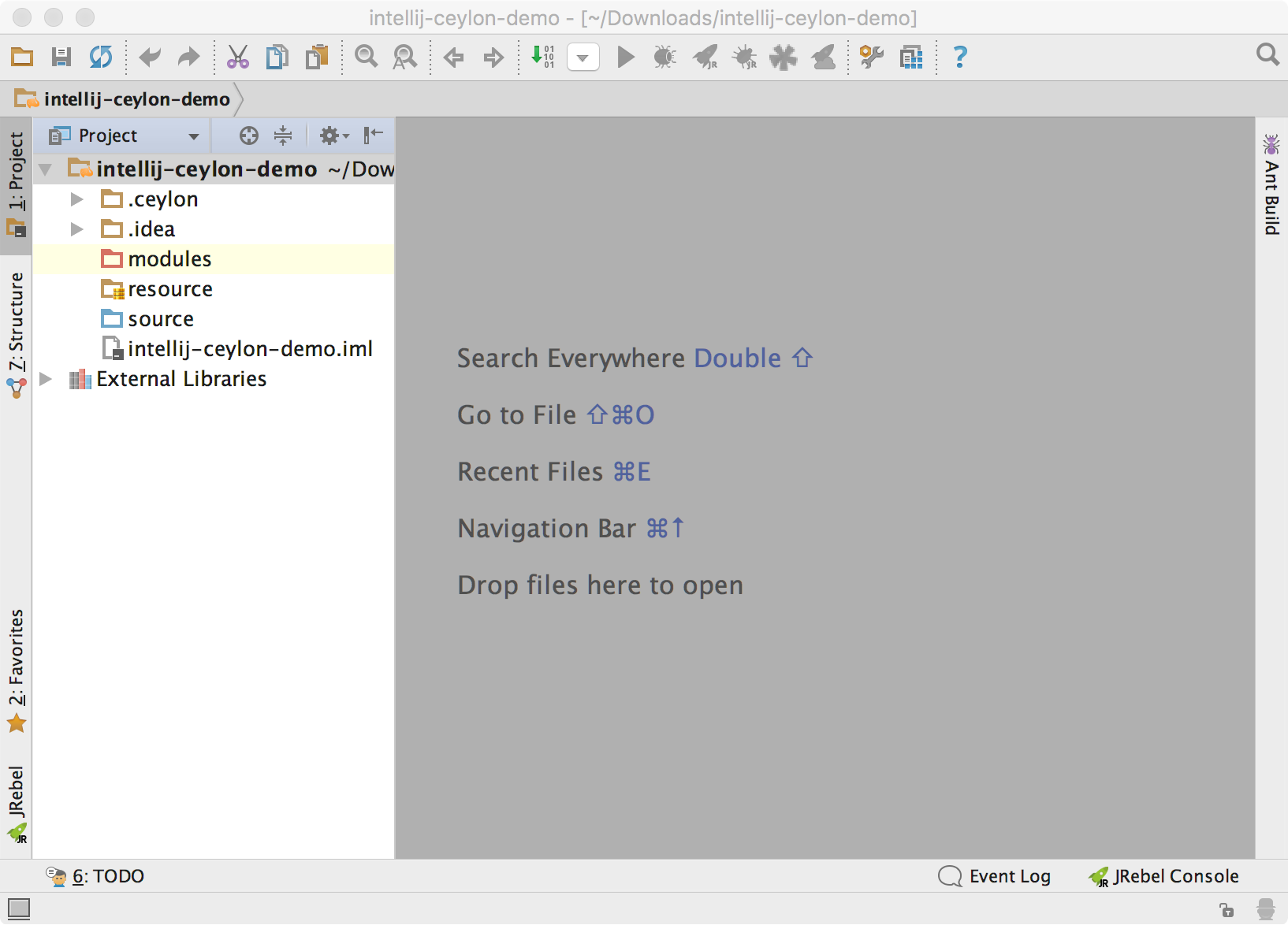
In the Project view, you can see a few existing files and folders:
-
.ceyloncontains internal configuration that can be reused by the CLI tools, you shouldn't have to modify it directly most of the time. -
modulesis the output directory where Ceylon modules will be compiled. -
resourcecontains resources. -
sourcecontains source modules.
To add Ceylon code to this project, you can either put files directly under the source folder to add them to the default module, or create a new module and add source files to this module. In both cases, .ceylon files must be in the source folder, not directly in the project folder.
- To add a file to the
defaultmodule, right-click on thesourcefolder and chooseNew > Ceylon File/Declaration, enter a name (for examplerun) and clickOK. - To create a new module, right-click on the
sourcefolder and chooseNew > Ceylon Module, enter a name likemy.ceylon.example, adjust the version if you don't like1.0.0, set the runnable unit name to something likerunand clickOK. New folders will be created (my/ceylon/example), along with a module descriptor (module.ceylon), a package descriptor (package.ceylon) and your runnable unit (run.ceylon).
At this point, a tool window titled Ceylon Problems should be present in the bottom tool bar, indicating that the IDE is now aware that the project contains Ceylon code and is correctly configured:
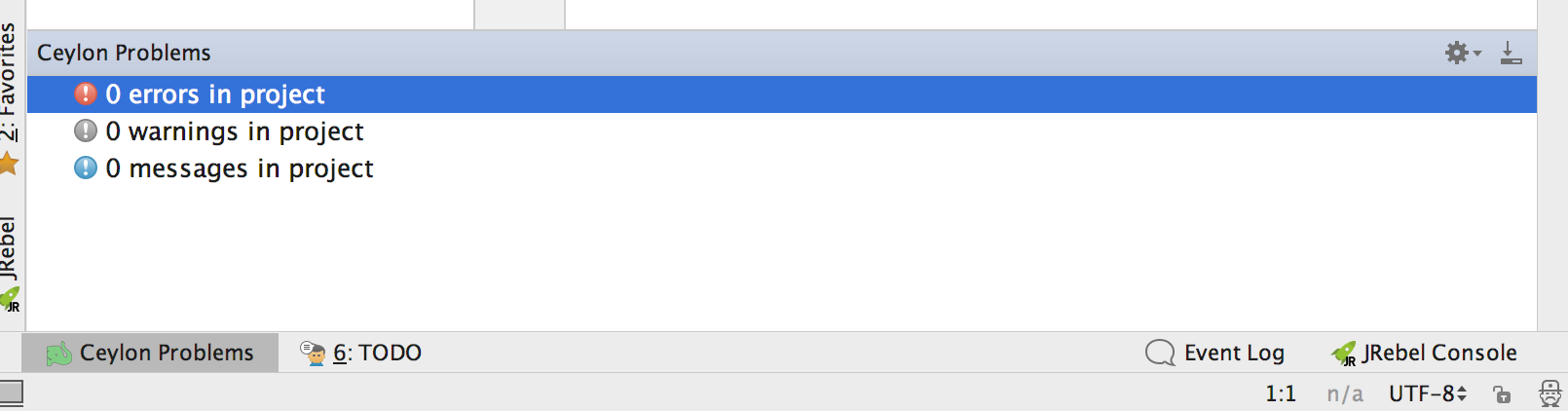
Now that the project is set up, it's time to actually add code :). Open run.ceylon and add the following code:
shared void run() {
print("hello");
}
A green arrow will appear in the left gutter, click on that arrow to run or debug the run function:
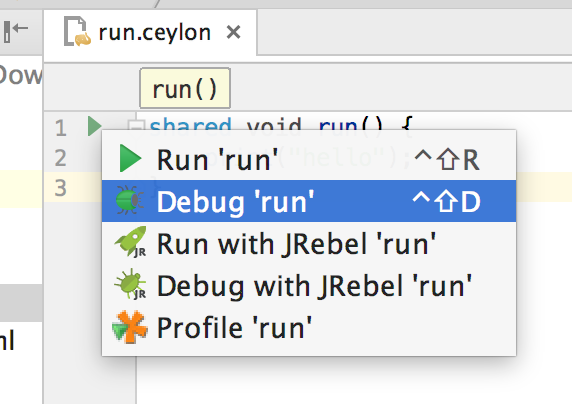
Click on Run 'run', this will automatically create a run configuration, build the project and print hello: