Note: information on this page refers to Ceylon 1.0, not to the current release.
Installing Ceylon IDE
The 1.0.0 release of the Ceylon IDE is available from our Eclipse plugin update site. Note that the version of the Ceylon compiler embedded in this release is compatible with the Ceylon 1.0.0 command line tools.
Eclipse platform
You'll need a clean installation of Eclipse 4.3 (Kepler) or of Eclipse 4.2 (Juno).
Java 7 requirement
The Eclipse platform must itself be executing on Java 7. Ceylon IDE is not compatible with Java 6 or earlier.
- Mac OS users must make Java 7 the default virtual machine using the
Java Preferencesapplication located in/Applications/Utilities. - Other OS users can select the Java 7 VM in eclipse.ini if necessary.
It is not enough to just choose JDK 7 from Installed JREs in Eclipse Preferences!
Installing the Ceylon plugin from the update site
Here's what you need to do to install the IDE:
- Start Eclipse.
- Go to
Help > Install New Software.... - Enter the URL http://ceylon-lang.org/eclipse/updatesite/
in the
Work withfield and hit Enter.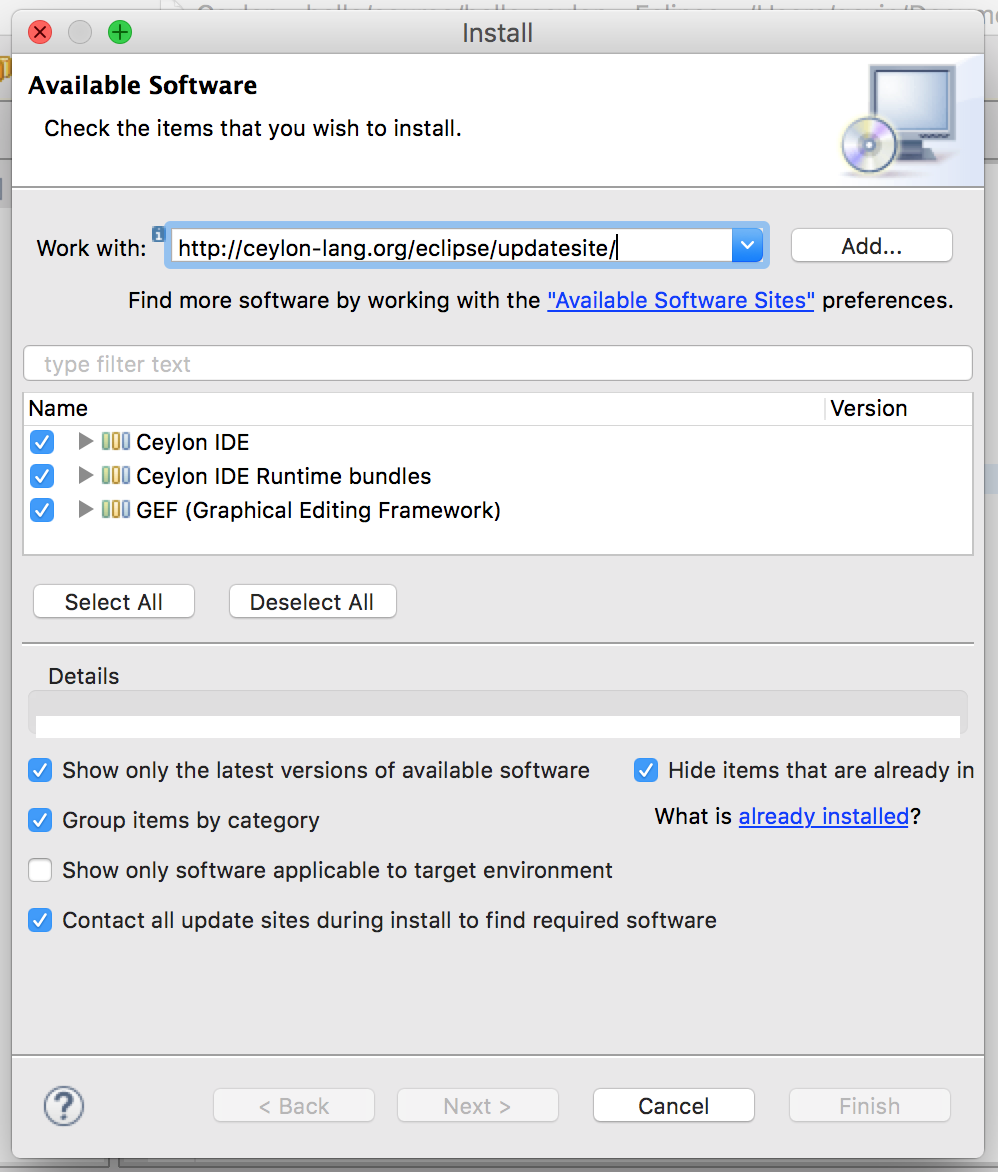
- Click
Select Alland thenFinish. - Wait while Eclipse installs the Ceylon plugin, and then restart Eclipse when prompted.
- Go to
Help > Welcome to Ceylonto get started.
Installing from the development (unstable) update site
If you want to try the latest build of the IDE before it is released, you have to use the development update site:
http://ceylon-lang.org/eclipse/development/
Beware that this is an unstable and unfinished version.
Issues
Please report any issue in our issue tracker. Note that if Ceylon IDE doesn't work at all, the problem is probably that Eclipse is not executing on a Java 7 VM.
