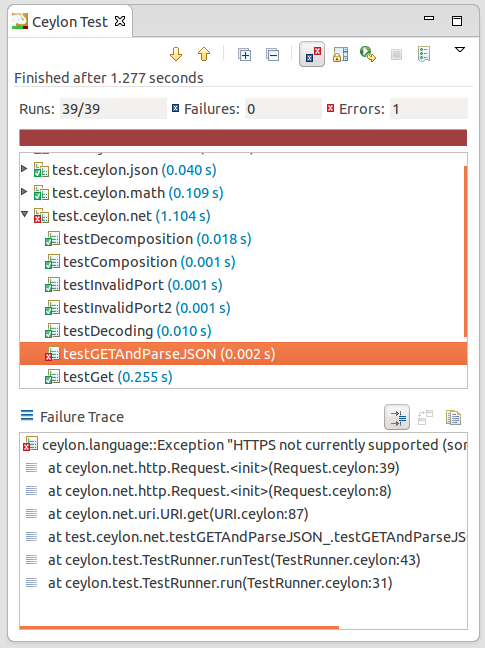ceylon.test new and noteworthy
Module ceylon.test (simple framework for writing repeatable tests) is an integral part of Ceylon SDK since its first version and in the latest release 1.2.1 brings several handy new features, namely:
- Parameterized tests
- Conditional execution
- Grouped assertions
- Tagging and filtering
- Extension points
- Reporting
Let's look at them in more details.
Parameterized tests
Parameterized tests allow developers to run the same test over and over again using different values, where each invocation of a test function is reported individually. A classical example for usage of parameterized tests is with a function computing Fibonacci numbers.
shared {[Integer, Integer]*} fibonnaciNumbers =>
{[1, 1], [2, 1], [3, 2], [4, 3], [5, 5], [6, 8] ...};
test
parameters(`value fibonnaciNumbers`)
shared void shouldCalculateFibonacciNumber(Integer input, Integer result) {
assert(fibonacciNumber(input) == result);
}
In this example, we use annotation parameters to specify the source of argument
values, which will be used during test execution. You can use any top level value
or unary function with a compatible type as the source of argument values. The argument
provider can be specified for the whole function, as in this example, or individually
for each parameter, then the test framework will execute the test for each combination
of provided values. For example, a function with one parameter whose argument provider
yields two values and a second parameter whose argument provider yields three values,
will be executed six times.
This functionality is based on a general mechanism, which can be easily extended,
e.g. serving values from data file or randomized testing. For more information see
documentation to ArgumentProvider and ArgumentListProvider.
Conditional execution
In some scenarios, the condition if the test can be reliable executed is known only in
runtime. For this purpose it is useful to be able explicitly declare those assumption,
as for example in following test. When the assumption is not met, verified with
assumeTrue() function, then the test execution is interupted and the test is
marked as aborted.
test
shared void shouldUseNetwork() {
assumeTrue(isOnline);
...
}
Alternatively, it is possible to specify test condition declaratively, via custom
annotation which satisfy SPI interface TestCondition. In fact the ignore
annotation is just simple implementation of this concept.
Grouped assertions
Sometimes you don't want to interrupt your test after first failed assertions,
because you are interested to know all possible failures. In that case you can
use assertAll() function, which will verify all given assertions and any
failures will report together.
assertAll([
() => assertEquals(agent.id, "007"),
() => assertEquals(agent.firstName, "James"),
() => assertEquals(agent.lastName, "Bond")]);
Tagging and filtering
Test functions/methods and their containers (classes, packages) can be tagged,
via annotation tag. For example, a test which is failing randomly for
unknown reasons can be marked as unstable.
test
tag("unstable")
shared void shouldSucceedWithLittleLuck() { ... }
$ceylon test --tag=unstable com.acme.mymodule
Or visa versa for exclusion (only tests without specified tag will be executed).
$ceylon test --tag=!unstable com.acme.mymodule
Extension points
Extension points are general mechanisms which allow to extend or modify default
framework behavior and better integration with 3rd party libraries (e.g. custom
reporters, integration with DI frameworks). The easiest way to register extensions
is with annotation testExtension, which can be placed on test itself, or on any
of its container. Currently the following extension points are available, and new
ones can be added if needed:
- listening events during test run TestListener
- creating test class instance TestInstanceProvider
- post processing of test class instance TestInstancePostProcessor
- describing parameterized test TestVariantProvider
- resolving all possible argument lists combination for parameterized test ArgumentListResolver
Reporting
These two last features have already been available for some time, but they could easily
have slipped your attention. The first is nice html report with results of test execution,
to enable it, run the test tool with --report option, it will be generated
under report/test(-js) subdirectory.
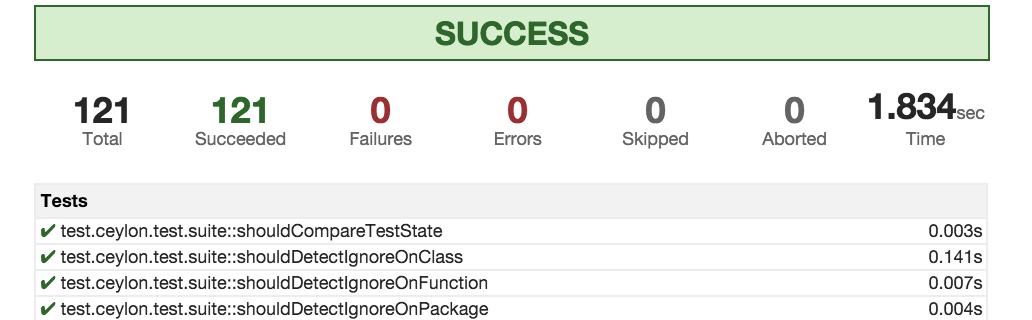
The second is support for Test Anything Protocol (TAP), which allow integration
with CI servers. To enable run the test tool with --tap option.
And if you don't have enough, just look on excellent library, built on top
of ceylon.test which enables BDD style of test development and much more,
called specks.